Note: This project is outdated and no longer maintained.
Some functionalities don’t work on more recent devices, while others aren’t useful or necessary anymore. Alternatives for other functionalities, such as the App Manager, exist elsewhere online (example).
Xiaomi ADB/Fastboot Tools
Modules
- App Manager - Uninstall/reinstall/disable/enable system apps and services on demand
- Camera2 - Enable Camera2 and EIS (TWRP required)
- File Explorer - Transfer files between a device and a computer using ADB
- Screen density - Tweak screen density by overriding the DPI value
- Screen resolution - Tweak screen resolution by overriding the width and height values
- Device properties - Retrieve tons of statistics and information about your device
- Flasher - Flash any partition with an image, boot to any image or flash a Fastboot ROM (unlocked bootloader required)
- Wiper - Wipe the cache or perform a factory reset
- OEM Unlocker & Locker - Lock or unlock the bootloader (Unlocking is only supported by Android One devices)
- ROM Downloader - Get links to the latest MIUI Fastboot ROMs or download them right away
- Rebooter - Advanced rebooting options using ADB/Fastboot
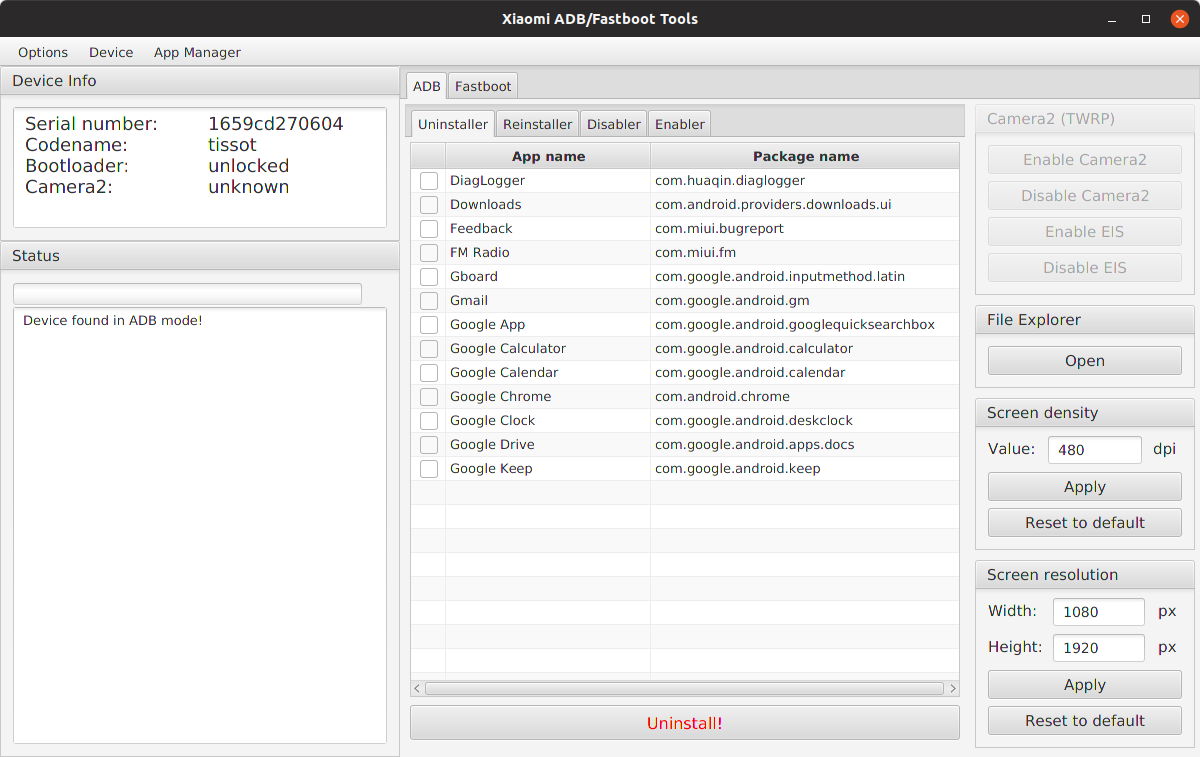
Download the executable JAR from here.
Warning: Use the program at your own risk!
Instructions
Connecting a device in ADB mode
-
Enable developer options in Android.
- MIUI: Go to Settings > About device and tap ‘MIUI version’ seven times to enable developer options.
- Android One: Go to Settings > System > About device and tap ‘Build number’ seven times to enable developer options.
-
Enable USB debugging in Android.
- MIUI: Go to Settings > Additional settings > Developer options and enable USB debugging.
- In order to use the Screen density and Screen resolution modules, enable USB debugging (Security settings) as well.
- Android One: Go to Settings > System > Developer options and enable USB debugging.
- MIUI: Go to Settings > Additional settings > Developer options and enable USB debugging.
-
Connect your device to the computer and launch the application. The device is going to ask for authorisation, which you’ll have to allow.
-
Wait for the application to detect your device. The device info should appear in the top left section.
Connecting a device in Fastboot mode
-
Put your device into Fastboot mode by holding power and volume down simultaneously until the Fastboot splash screen comes up.
- If your device is loaded in ADB mode, you can enter Fastboot mode by clicking Menu > Reboot device to Fastboot.
-
Connect your device to the computer and launch the application.
-
Wait for the application to detect your device. The device info should appear in the top left section.
FAQ & Troubleshooting
The application doesn’t work. Is there anything I should have installed?
Yes, the Xiaomi ADB/Fastboot Tools was developed in Kotlin for the Java Virtual Machine so it needs the JRE to run, version 11 or later.
Windows
Install Oracle Java from here or OpenJDK from here. Ninite also includes AdoptOpenJDK.
MacOS
Install Oracle Java from here.
Linux
Install Oracle Java from here or OpenJDK from your preferred package manager (openjdk-11-jre).
The app on Windows doesn’t detect my device even though it’s connected and USB debugging is enabled. What could be the issue?
Windows most likely doesn’t recognise your device in ADB mode. Install the universal ADB drivers from here, reboot your PC and try again.
Do I need an unlocked bootloader or root access to use the app?
The Flasher, Wiper and Camera2 modules in Fastboot mode require an unlocked bootloader but everything else works without rooting or unlocking.
What apps are safe to uninstall?
All applications in the list are safe to uninstall. You might lose access to some services but the device will keep working just fine. Some other apps, like Gallery or Security, aren’t listed because uninstalling them would soft brick your device.
What’s the difference between uninstalling and disabling?
The OS sees which apps have been disabled and it can re-enable them whenever it pleases but it cannot do the same with uninstalled apps. Apps you disable may come back anytime and you can also re-enable them in the Settings, while uninstalled apps will only return if you reinstall them (using ADB or an APK) or factory reset the device. There’s no difference when it comes to their impact on the system, however, functionality or performance wise, so I recommend uninstalling apps which you believe pose a security/privacy risk and disabling everything else.
Do uninstalled system apps affect OTA updates?
No, you are free to install updates without the fear of bricking your device or losing data.
Do uninstalled system apps come back with updates?
No, uninstalled apps should only come back when you reinstall them or factory reset your device.
Why does the Uninstaller hang on some apps?
There are some apps Global MIUI doesn’t let you uninstall but Chinese MIUI does. If you try to uninstall an app like that, the tool might hang. If that happens, close the tools, disconnect your device, uninstall the app manually, then launch the tools again and reconnect your device to proceed.
Why does the Uninstaller fail to uninstall some apps?
If the attempted uninstallation of an application results in a failure or anything other than success, that isn’t a bug or an issue within the program. It means that ADB was not able to uninstall the application and there is nothing we can do about it. Similary, if an uninstallation has no result at all (neither success nor failure), that means that ADB didn’t report anything, therefore the program cannot derive any information about the successfulness of the uninstallation.
How do I regain uninstalled system apps?
Simply reinstall them using the Reinstaller module when connected in ADB mode. In case the Reinstaller module is disabled because your device doesn’t support it, you must perform a factory reset.
The app is called Xiaomi ADB/Fastboot Tools. Does that mean that it only works with Xiaomi devices?
ADB and Fastboot are universal interfaces on Android but some of the algorithms and methods of the app are specific to Xiaomi devices, so mostly yes.
Does this replace MiFlash or MiUnlock?
No. Fastboot ROM flashing is available so MiFlash can mostly be replaced but implementing EDL flashing or bootloader unlocking on MIUI would only make the program unnecessarily complex.